Het Realtek HD audio pakket bestaat uit de nodige driver(s) en een applicatie genaamd HD audio manager waarmee je het geluid kan bijsturen. Het bevat o.a. een equalizer, testsignalen, etc.. Sinds de upgrade naar Win10 functioneert het manager gedeelte niet meer. Ik heb een herinstallatie geprobeerd, ook met een oudere versie, maar niks schijnt te werken. Naargelang de versie die je probeert, zie je ofwel de HD audio manager executable niet ofwel start de applicatie niet op bij het uitvoeren van de executable.
Installeer de app
How to install the app on iOS
Follow along with the video below to see how to install our site as a web app on your home screen.
Opmerking: This feature may not be available in some browsers.
Je gebruikt een verouderde webbrowser. Het kan mogelijk deze of andere websites niet correct weergeven.
Het is raadzaam om je webbrowser te upgraden of een browser zoals Microsoft Edge of Google Chrome te gebruiken.
Het is raadzaam om je webbrowser te upgraden of een browser zoals Microsoft Edge of Google Chrome te gebruiken.
Windows 10 Realtek HD audio manager werkt niet meer na upgrade naar WIN10
- Onderwerp starter MarPol
- Startdatum
- Status
- Niet open voor verdere reacties.
Ik meen mij te herinneren dat Realtek een standaard onderdeel is/was van Windows.Bekijk bijlage 252743 Deze driver (recenter) staat op mijn toestel. Waar die vandaan komt, weet ik niet
Mijn PC is een Fujitsu en ok heb ook een HP laptop. Ik zal dit even proberen op de laptop want daar heb ik net hetzelfde probleem met de Realtek audio manager.ik zie hier nergens het merk van zijn pc staat .bij mijn HP heb ik dit programma en mijn driver is ook van Realtek. ik heb ook na een grote update, het her moeten installeren. omdat het er niet meer stond. ik heb het dan van de hp website gehaald
Bekijk bijlage 252738
Ik heb reeds alle mogelijke Reatlek drivers geprobeerd maar bots steeds op hetzelfde probleem, nl. de audio manager werkt niet.en dit dan?
of deze?
Download Realtek HD Audio Codecs 6.0.9771.1 - Latest & Fastest Direct Downloads!
Free & Fast Downloads for Realtek HD Audio Codecs 6.0.9771.1: download the latest versions of Realtek HD Audio Codecswww.free-codecs.com
probeer dit?
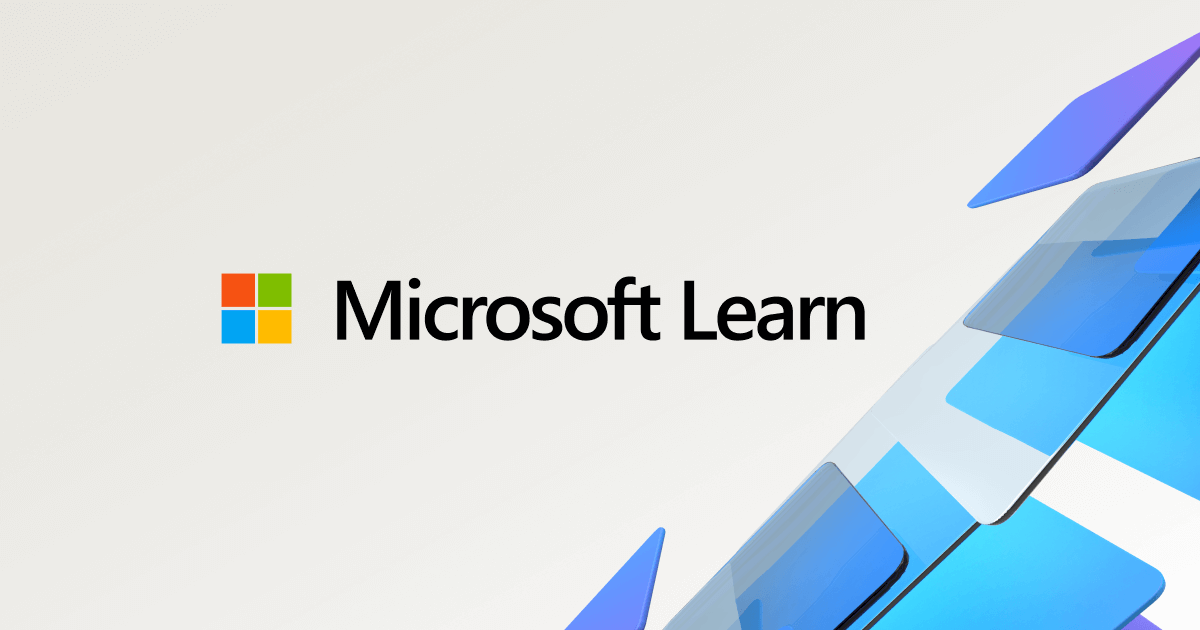
ik weet niet precies welke ALC jouw apaaraat gebruikt:
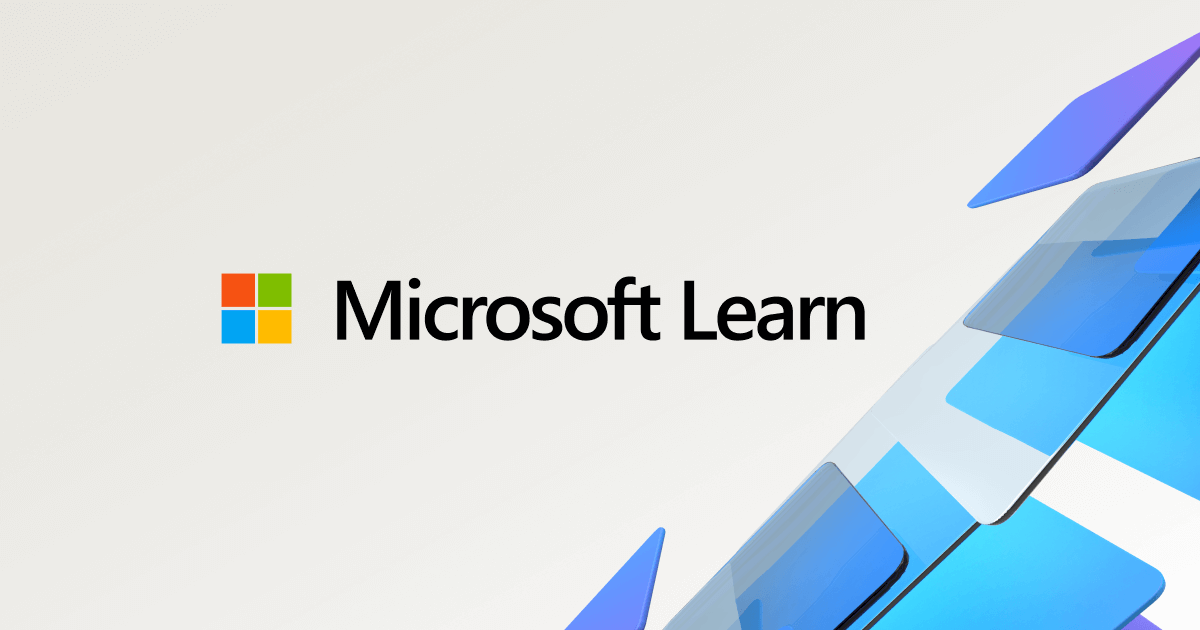
Uninstall Realtek HD Audio drivers. - Microsoft Q&A
I don't like the Realtek drivers. I want them gone from my laptop. Here's what I've tried so far: Uninstall from Device Manager: But the Drivers get automatically re-installed somehow. Remove permissions to the Realtek folder at "C:\Program Files…
answers.microsoft.com
ik weet niet precies welke ALC jouw apaaraat gebruikt:
Dit heb ik ook reeds geprobeerd echter zonder resultaat.mijn reactie was eerder bedoeld voor Loomax .. ik weet dat dit voor u niet de oplossing was !
jij Leono blijft eerder bij een verouderde driver met de kans dat sommige opties het niet meer doen .. maar mogelijk dat Hier de oplossing aangereikt word.
Ik heb dit pakket geprobeerd en het werkt prima echter zijn de EQ-mogelijkheden wat beperkt en na afsluiten krijg ik het pakket niet meer opgestart.@MarPol Misschien is het raadzamer om eens een alternatief te gaan bekijken.
Ik gebruik vb. FXSound - hier gratis te downloaden : https://www.fxsound.com/
Dit kan ook de oplossing zijn:
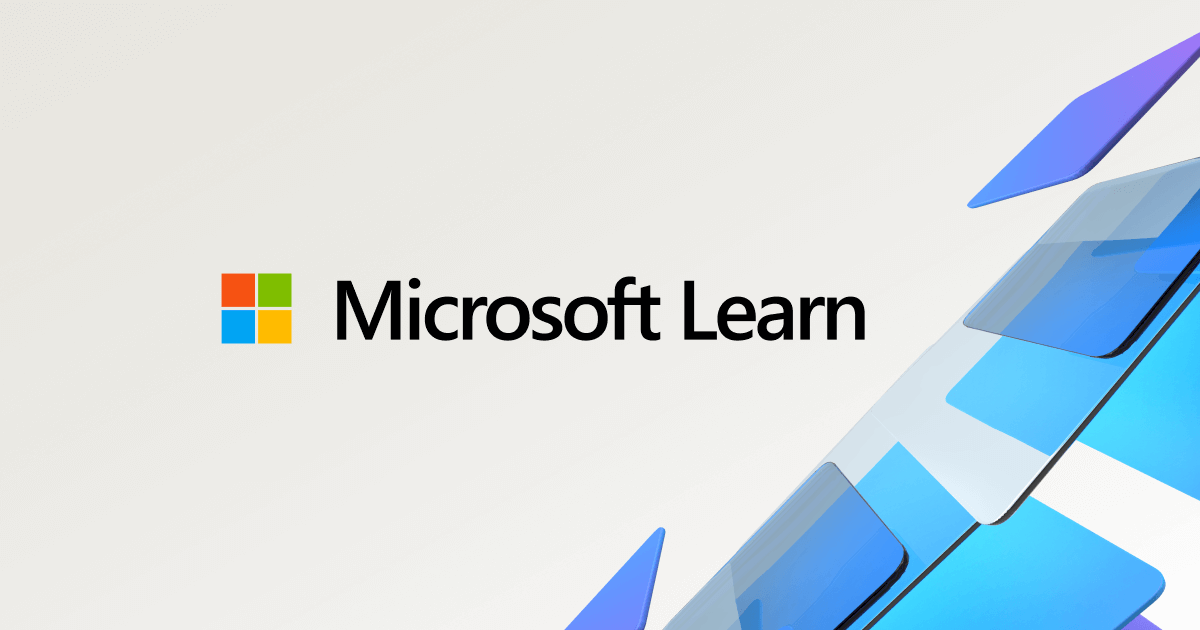
maw terug gaan naar Realtek drivers v6.0.1.7512 (2.78)
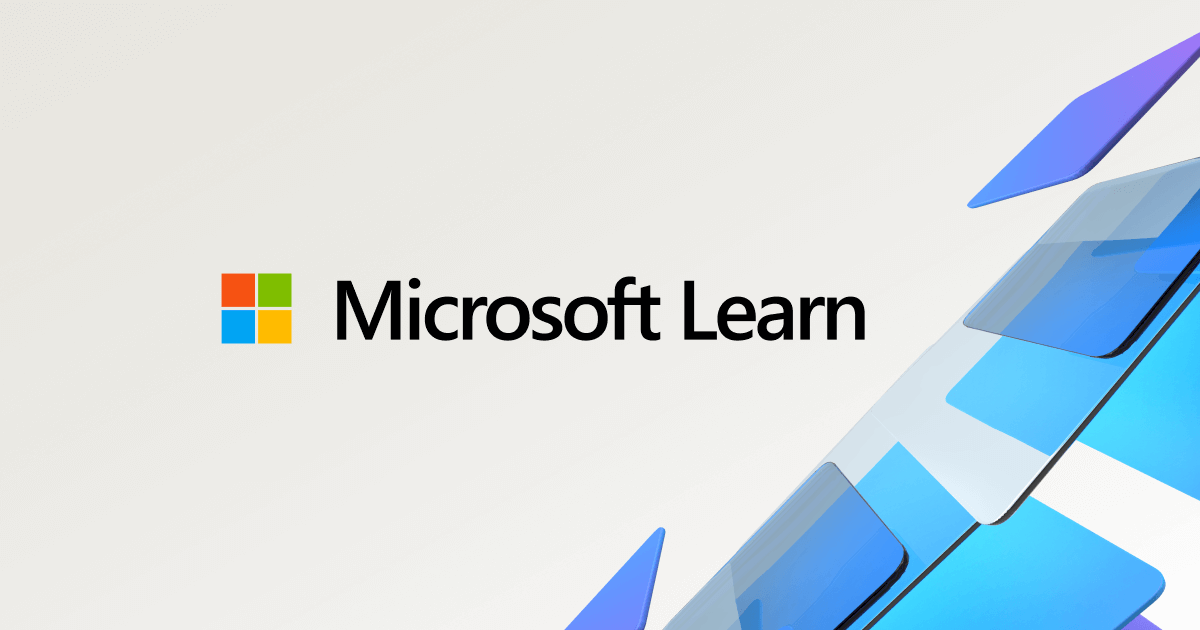
Realtek HD Audio Manager missing (PLEASE HELP) - Microsoft Q&A
I turned on my computer today and realized my Realtek HD Audio Manager was missing. It was working fine yesterday and the only thing I did that was out of the ordinary was update windows. I’ve been watching youtube videos for 2 hours now trying to get…
answers.microsoft.com
maw terug gaan naar Realtek drivers v6.0.1.7512 (2.78)
Fujitsu Esprimo P720 E90+ met Intel core i5 4590 / 3,3 GHz en 16 GB RAM. Het type moederbord ken ik niet zo direct.maw welk type fujitsu kast / moederboard heb je?
Werkt niet.Dit kan ook de oplossing zijn:
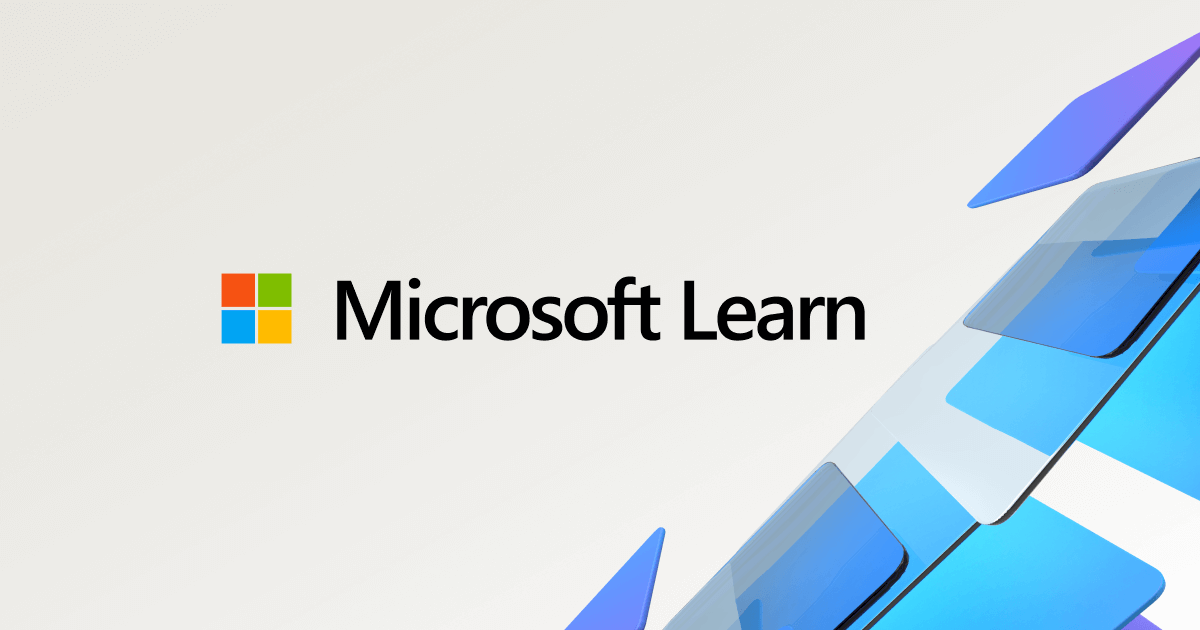
Realtek HD Audio Manager missing (PLEASE HELP) - Microsoft Q&A
I turned on my computer today and realized my Realtek HD Audio Manager was missing. It was working fine yesterday and the only thing I did that was out of the ordinary was update windows. I’ve been watching youtube videos for 2 hours now trying to get…answers.microsoft.com
maw terug gaan naar Realtek drivers v6.0.1.7512 (2.78)
Ik geef het op. Microsoft sucks... want ik heb nog een veel groter probleem dat ik in een andere post even zal melden.
ik heb de alc driver opgezocht : Moet de Realtek ALC671 zijn
https://drv.oemdrivers.com/common/realtek/sound/win7_win8_win81_win10_r282.exe
https://drv.oemdrivers.com/common/realtek/sound/win7_win8_win81_win10_r282.exe
grote problemen zijn er niet, voor elk issue is een oplossing toch?
en mocht specifiek de 2.78 driver nodig zijn dat werd aangegeven:
 www.realtek.cz
www.realtek.cz
Wel eerst #37 uitvoeren!
Step 1: Press the Windows X key shortcut to bring up the Quick Access Menu located in the lower left corner of the screen.
Step 2: Click on Device Administrator. This provides access and control to the hardware that is connected to your personal computer.
Step 3: Find sound, video and game controllers. You will probably find Software Devices below. You will see Realtek HD Audio Manager.
Step 4: Right-click and select Uninstall.
Step 5: Remove the driver for this software must be checked. Now click Ok to proceed to the next step.
Step 6: Don't worry now that your PC doesn't have its audio manager. It was a version of friends. You can download the previous version that had no problem.
Reinstall the Realtek HD audio driver:
Step 7: After downloading the file. Follow the steps below to reinstall Realtek HD Audio Manager.
Step 8: Right-click the settings. Select Run as administrator.
Step 9: Just follow all instructions. Your PC may require a restart for the effects to occur.
Make the Realtek HD audio driver recognizable:
Step 10: Go to File Explorer. Go to this location C: Realtek Audio HDA program files.
Step 11: Search for RAVCpl64. Right-click and tap Send to> Desktop (create shortcut). By doing this, you create a Realtek HD Audio Manager shortcut so that you can access it at any time.
Step 12: For even easier access to Realtek HD Audio Manager, right click on the RAVCpl64 shortcut. Now click Pin on the taskbar.
Step 13: You can now access Realtek HD Audio Manager directly from your taskbar.
Step 14: The audio manager can now be opened at will.
Realtek sound drivers for ALC671 and Windows Vista 64bit
Realtek sound device drivers for ALC671 and Microsoft Windows Vista 64bit
Wel eerst #37 uitvoeren!
Step 1: Press the Windows X key shortcut to bring up the Quick Access Menu located in the lower left corner of the screen.
Step 2: Click on Device Administrator. This provides access and control to the hardware that is connected to your personal computer.
Step 3: Find sound, video and game controllers. You will probably find Software Devices below. You will see Realtek HD Audio Manager.
Step 4: Right-click and select Uninstall.
Step 5: Remove the driver for this software must be checked. Now click Ok to proceed to the next step.
Step 6: Don't worry now that your PC doesn't have its audio manager. It was a version of friends. You can download the previous version that had no problem.
Reinstall the Realtek HD audio driver:
Step 7: After downloading the file. Follow the steps below to reinstall Realtek HD Audio Manager.
Step 8: Right-click the settings. Select Run as administrator.
Step 9: Just follow all instructions. Your PC may require a restart for the effects to occur.
Make the Realtek HD audio driver recognizable:
Step 10: Go to File Explorer. Go to this location C: Realtek Audio HDA program files.
Step 11: Search for RAVCpl64. Right-click and tap Send to> Desktop (create shortcut). By doing this, you create a Realtek HD Audio Manager shortcut so that you can access it at any time.
Step 12: For even easier access to Realtek HD Audio Manager, right click on the RAVCpl64 shortcut. Now click Pin on the taskbar.
Step 13: You can now access Realtek HD Audio Manager directly from your taskbar.
Step 14: The audio manager can now be opened at will.
Deze URL geeft een foutmelding.ik heb de alc driver opgezocht : Moet de Realtek ALC671 zijn
https://drv.oemdrivers.com/common/realtek/sound/win7_win8_win81_win10_r282.exe
Dank je wel voor de info maar ik zal hiermee wachten tot het WIN10 update-probleem met deze PC is opgelost (zie mijn nieuw bericht 'Na de update voor WIN 10 versie 21H1 voor x64 systemen start de PC niet meer op.' want bij een herinstallatie van Realtek moet je de PC heropstarten en dan begint de miserie met de WIN10 update opnieuw.en mocht specifiek de 2.78 driver nodig zijn dat werd aangegeven:
Realtek sound drivers for ALC671 and Windows Vista 64bit
Realtek sound device drivers for ALC671 and Microsoft Windows Vista 64bitwww.realtek.cz
Wel eerst #37 uitvoeren!
Step 1: Press the Windows X key shortcut to bring up the Quick Access Menu located in the lower left corner of the screen.
Step 2: Click on Device Administrator. This provides access and control to the hardware that is connected to your personal computer.
Step 3: Find sound, video and game controllers. You will probably find Software Devices below. You will see Realtek HD Audio Manager.
en mocht specifiek de 2.78 driver nodig zijn dat werd aangegeven:
Realtek sound drivers for ALC671 and Windows Vista 64bit
Realtek sound device drivers for ALC671 and Microsoft Windows Vista 64bitwww.realtek.cz
Wel eerst #37 uitvoeren!
Step 1: Press the Windows X key shortcut to bring up the Quick Access Menu located in the lower left corner of the screen.
Step 2: Click on Device Administrator. This provides access and control to the hardware that is connected to your personal computer.
Step 3: Find sound, video and game controllers. You will probably find Software Devices below. You will see Realtek HD Audio Manager.
Step 4: Right-click and select Uninstall.
Step 5: Remove the driver for this software must be checked. Now click Ok to proceed to the next step.
Step 6: Don't worry now that your PC doesn't have its audio manager. It was a version of friends. You can download the previous version that had no problem.
Reinstall the Realtek HD audio driver:
Step 7: After downloading the file. Follow the steps below to reinstall Realtek HD Audio Manager.
Step 8: Right-click the settings. Select Run as administrator.
Step 9: Just follow all instructions. Your PC may require a restart for the effects to occur.
Make the Realtek HD audio driver recognizable:
Step 10: Go to File Explorer. Go to this location C: Realtek Audio HDA program files.
Step 11: Search for RAVCpl64. Right-click and tap Send to> Desktop (create shortcut). By doing this, you create a Realtek HD Audio Manager shortcut so that you can access it at any time.
Step 12: For even easier access to Realtek HD Audio Manager, right click on the RAVCpl64 shortcut. Now click Pin on the taskbar.
Step 13: You can now access Realtek HD Audio Manager directly from your taskbar.
Step 14: The audio manager can now be opened at will.
Step 4: Right-click and select Uninstall.
Step 5: Remove the driver for this software must be checked. Now click Ok to proceed to the next step.
Step 6: Don't worry now that your PC doesn't have its audio manager. It was a version of friends. You can download the previous version that had no problem.
Reinstall the Realtek HD audio driver:
Step 7: After downloading the file. Follow the steps below to reinstall Realtek HD Audio Manager.
Step 8: Right-click the settings. Select Run as administrator.
Step 9: Just follow all instructions. Your PC may require a restart for the effects to occur.
Make the Realtek HD audio driver recognizable:
Step 10: Go to File Explorer. Go to this location C: Realtek Audio HDA program files.
Step 11: Search for RAVCpl64. Right-click and tap Send to> Desktop (create shortcut). By doing this, you create a Realtek HD Audio Manager shortcut so that you can access it at any time.
Step 12: For even easier access to Realtek HD Audio Manager, right click on the RAVCpl64 shortcut. Now click Pin on the taskbar.
Step 13: You can now access Realtek HD Audio Manager directly from your taskbar.
Step 14: The audio manager can now be opened at will.
- Status
- Niet open voor verdere reacties.

